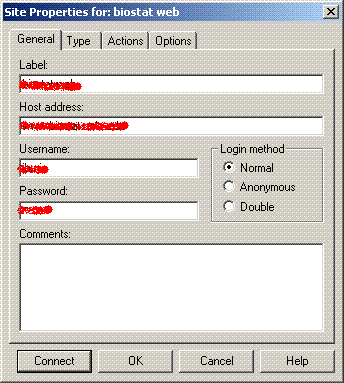We support FTP over SSL in all our shared servers, Please download and install FilleZilla or CuteFTP to connect your FTP folders.
1. Create a FTP account in websitepanel control panel
If you had not create a FTP account, Please follow How To Create FTP Account In WebSite Control Panel? to create it.
2. FTP connect with FileZilla Client
Download FileZilla Client
If you did not install FileZilla, Please download FileZilla Client from http://filezilla-project.org/
Start FileZilla Client go to File -> Site Manager and click New site
Enter Your New Site Name
Host: Entry your server IP or ftp.yourdomain.com
ServerType: Please select 'FTPES-FTP over Explicit TLS/SSL'
Logon Type: Please select 'Normal'
User Name: Entry the user name you created in websitepanel control panel
Password: Entry the password of the user
Click Connect
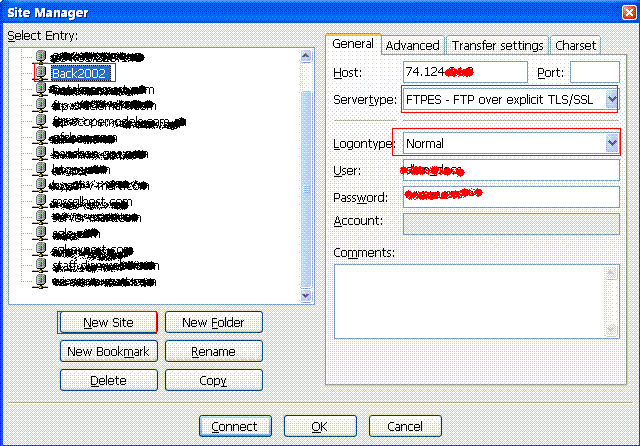
3. FTP connect with CuteFTP Client
Download CuteFTP Client
If you did not install CuteFTP, Please download CuteFTP Client from http://www.cuteftp.com/
Start CuteFTP Client click downward pointing arrow and select FTP/SSL Site
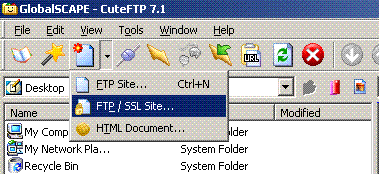
Please follow the informations to connect
Label: Enter Your New Site Name
Host Address: Entry your server IP or ftp.yourdomain.com
Login Method: Please select 'Normal'
User Name: Entry the user name you created in websitepanel control panel
Password: Entry the password of the user
Click Connect