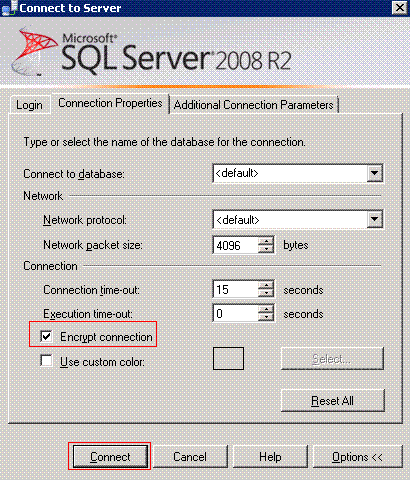Requirements
Sometimes you may need to encrypt SQL Server connections between your applications and our hosted database for the better security. Please follow these steps if you want to access your SQL Server database over SSL remotely.
1. Download and import Database Mart root certificate
Download our root certificate from here.
Unzip the downloaded root certificate and copy the "DBM-CA.cer" in your local hard drive.
Import the root certificate to your local "Trusted Root Certification Authority". Please follow How To Import a Trusted Root Certification Authority In Windows 7/Vista/XP?
2. Connnect SQL Server over SSL with DNN/ASP Applications
You only need to append "encrypt=true" in the connection string.
3. Open SQL Server Management Studio
Please run SQL Server Management Studio Tool and enter the server name, Login user name and Password
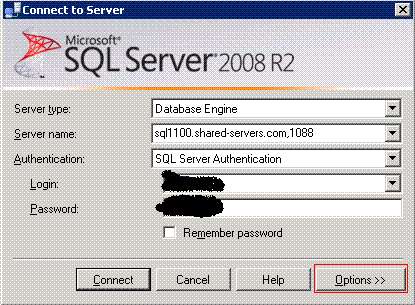
4. Check encrypt option
Click' Options>>', Then check Encrypt option and click 'Connect'